Google Analytic
Google Analytics is a free web
analytics service offered by Google which tracks and reports website
traffic. Google launched the Web analytics in November 2005. Google Analytics
is now the most widely used web analytics service on the Internet.
Google Analytics analysis can also identify where visitors came, How
long they stayed and also their geographical position.
Visits
- Visits represent the number of times the website was visited, without regard to repeat visitors.
- Page views represent the total number of pages that visitors looked at on our site.
- Visitors represent the number of actual people that visited our site.
These visits can classified as
- Direct visit / Natural visit
- Organic visit
- Referral visit
- Social media visit
Direct visit
Visitors who
visited the site by typing the URL directly into their browser. 'Direct'
can also refer to the visitors who clicked on the links from their
bookmarks / favorites, links within emails, or links from documents.
Organic visit
Visitors referred by an unpaid search engine listing, e.g. a Google.com search.Referral visit
Visitors referred by links on other websites.
Social media visit
The social media vistit occure from twitter, facebook.
Get Started With Google Analytics
To install google analytics, first we need the google analytics account. If you have a google account, then we can set up google analytics with that google account. The account Set up can be done in the following steps.- Login to your google analytics through google.com/analytics.
- Click Sign In on right side of the window.
- Click Analytics button and you will redirect to the following page
- Click Sign Up button and it will redirect to the following page which shows the information of our website.
- Select the website tracking ID, it will be default. And setting up the account by adding account name.
- Setting up the property by adding the website name or blog name.
- Add the website or blog URL in the next text box with https:// certificate for the security of sites.
- Select the Industry category as per the website's requirement. For a blog we can add reference or other option.
- Choose the Reporting Time zone as per the working country. Here we can choose India as per our choice.
- After setting up the account click the Get Tracking ID button.
- You will get a google Analytics terms and conditions, which you have to agree by click I Accept.
- Then copy the Tracking ID
- Go to our blogger.
- Take settings > Other and paste Id on google analytics text box.
- Click save settings and go back to analytics page.
- Copy the tracking code. Because we have to install this on every pages of website to know the website status.
- Go to blogger. Select Theme > Edit HTML. Paste code inside the head section (before </head>).
- Click Save Theme.
- Now Analytics tracking code is installed.
- Then go to Google analytics. Click on All Website Data on the top left hand side and choose website data.
- Next step is to view the google analytics data. For this go to google analytics page and click Real time > Overview. Then we can get the real time tracking overview of our website or blog.
As follow the tracking procedures, we get the current position of websites like number of visits, devices used for visit, time of visit etc.
Also visit my previous post Google Webmaster tools and techniques for more details.
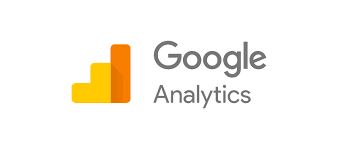



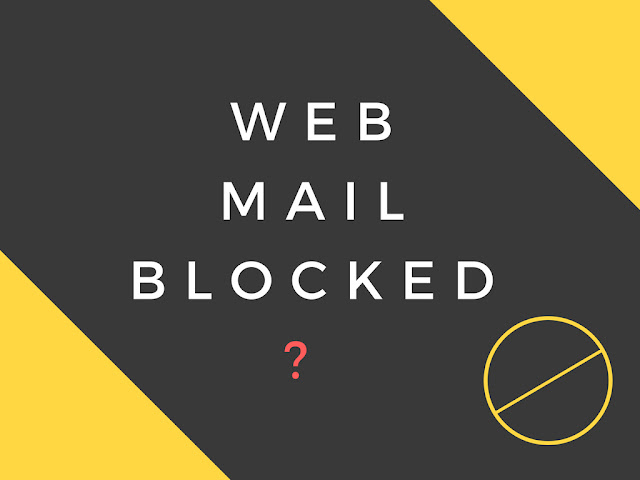



ReplyDeleteThank you so much for all wonderful information about Technology. I loved your work.
SAS Training in Chennai
SAS Training Center in Chennai
SAS Training in Porur
clinical sas training in chennai
Placement Training in Chennai
Training institutes in Chennai with placement
soft skills training institutes in chennai
SAS Training in Chennai
This is nice blog and very informative. Thanks for sharing your knowledge on Goggle Analytics . Keep Blogging.
ReplyDeleteI am glad that I saw this post. It is informative blog for us and we need this type of blog thanks for share this blog, Keep posting such instructional blogs and I am looking forward for your future posts.
ReplyDeleteMicrosoft Windows Azure Training | Online Course | Certification in chennai | Microsoft Windows Azure Training | Online Course | Certification in bangalore | Microsoft Windows Azure Training | Online Course | Certification in hyderabad | Microsoft Windows Azure Training | Online Course | Certification in pune
ReplyDeleteGenerally excellent review. I absolutely love this site. Much appreciated!
tech news