Google Webmasters Tools and Techniques
The Google Webmaster Tool is a platform for Google to advice webmasters for optimizing their websites and also allows webmasters to check indexing status and optimize visibility of their websites and it is a free tool or service by Google to the webmasters.It also allow us to list the top rated Web pages.It allows you to communicate with Google and also able to identify whether any malware is affected or not.
Verification
If you are a blogger then you can verify your article using Webmaster tool.
Methods for verification
- Publish your own blog using a blogger.
- Log on to google Webmaster tools.
- Copy the URL of the blog using .com extension.
- Go back to webmaster tools and paste the URL in the text box provided.
- Click on add on property button.
- Then the prompt will redirected to another prompt.
- Click on HTML tag.
- Copy the meta tag given in the Text box.
- Go back to Blogger Dashboard and click on, Theme and Edit HTML. This will allow you to edit the HTML of your blog template.
- In the HTML find the <Head>portion and paste the meta tag before the closing of </Head>
- Then go to “search console and press verify button
Then you can see a green tick if you have successfully verified your Ownership. - Fetch As Google And Submit To Index.
- After clicking the continue from the verification message, the page will redirect to the blog dashboard.
crawl on webmaster
Crawling is the process performed by search engine crawler, when searching for relevant websites on the index. On the left side of the screen, we can see the "Crawl" option. Click on it and choose "Fetch as Google" option. The page will redirect to the following screen
fetch as google
- If you need to fetch entire blog, then leave the text box blank. Otherwise enter the URL of the page you need to indexed.
- Click the "Fetch" button.
- After indexing has finished, there will be a "Request Indexing" button on the screen.
- You will be given the options of "Crawl Only This URL" ( fetching/submitting one specific page) and "Crawl This URL and its Direct Links" (index the blog and its links).
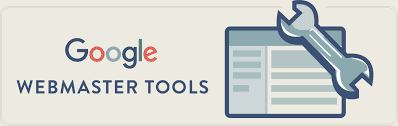

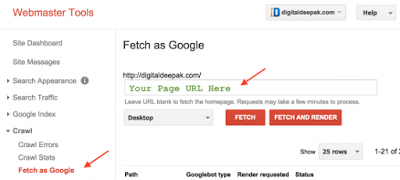
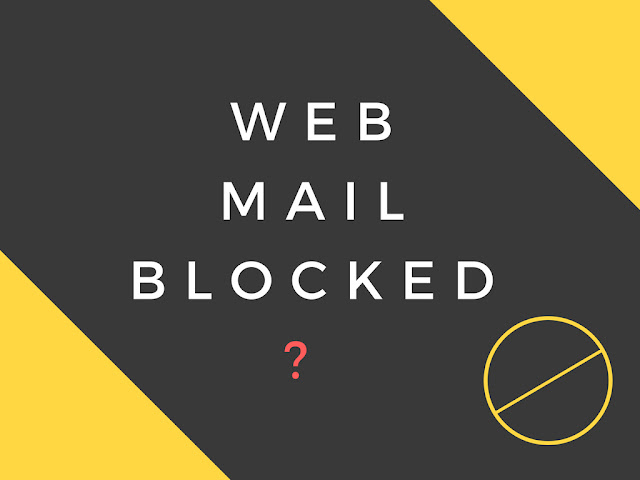



This comment has been removed by a blog administrator.
ReplyDelete